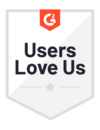Able2Extract Pro
Convert PDF to PowerPoint
Quickly change PDF files into editable PPT slides with high accuracy – free and online.
Accurate Online PDF to PowerPoint Converter
Free & Easy PDF to PPTX Conversion
Convert PDFs to editable PPTX slides online in seconds. Completely free, no sign-up or email required to download your file.
Convert Content with Original Formatting
Turn PDF content to PPT without losing original formatting. Powered by trusted Able2Extract conversion technology.
Scanned PDF to PPT with OCR
Easily extract text and images from scanned PDFs into editable PPT files using our high-accuracy OCR technology.
Convert Files Anytime, Anywhere
Easily convert your PDF files online on Windows, macOS, Linux, iOS, and Android, or use our offline PDF converter on desktop.
Secure File Upload & Processing
We use 2048-bit RSA encryption with SHA-256 for secure file uploads. Your PDF files are deleted one hour after conversion.
How to Convert PDF to PPT Online
Follow these quick and simple steps to convert PDF to PPT online for free:
- Upload your PDF to our free online converter.
- The conversion starts automatically.
- OCR is applied to scanned PDFs.
- Download your converted PPTX file.
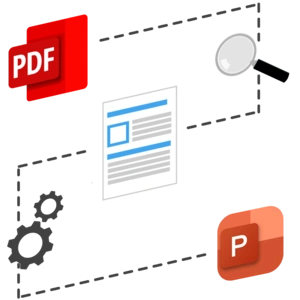
PDF to PowerPoint FAQ
You can quickly change a PDF to PPT for free. Here's how:
- Upload your PDF to our free online PDF to PowerPoint converter.
- Our online tool will automatically convert your file.
- Download your converted PowerPoint (.pptx) file.
You can convert one file for free each day. No need to sign-up or leave your email to use our free online tool.
Here’s how to convert PDF into PowerPoint without downloading any software:
- Upload your PDF file to our free online converter.
- The conversion will start automatically.
- Once done, download your converted PPTX file.
Our free online tool quickly converts PDF data into an editable PowerPoint file, with no software required. You can also upload and convert scanned PDFs using OCR (Optical Character Recognition).
You can quickly convert PDFs to PowerPoint on Mac using either an online converter or offline software.
To convert PDF to PowerPoint online:
- Upload your PDF to our free online PDF to PowerPoint converter.
- File conversion will start automatically.
- Download your converted PowerPoint (PPTX) file.
To convert PDF to PowerPoint offline:
- Download and install Able2Extract Professional for macOS.
- Open your PDF file.
- Click on “PowerPoint” in the top “Convert” menu.
- Choose file output location and click "Save”.
Able2Extract Professional delivers accurate offline conversions, along with advanced features like selective data extraction, batch conversion, high-fidelity OCR for image-based PDFs, and more.
Follow these steps to convert PDF to PPTX offline using Able2Extract Professional:
- Download and install Able2Extract Professionalfor Windows, Mac, or Linux.
- Open the PDF you want to convert.
- Click the “PowerPoint” icon in the top “Convert” menu.
- Save the converted PPTX file.
Able2Extract Professional works completely offline, ensuring your data is converted securely on your computer locally.
To convert PDF to PPT on your laptop, follow these steps:
- Upload your PDF to our free online PDF to PPT converter.
- The conversion will start automatically.
- Download your converted PowerPoint (.pptx) file.
Please note that you will need an active internet connection to convert your file using our online tool.
If you prefer working offline, try our advanced desktop converter for Windows, macOS, and Linux, which offers additional features and tools for advanced conversions.
You can effortlessly bulk convert PDFs to PowerPoint using Able2Extract Professional. Here’s how:
- Download and install Able2Extract Professional.
- Go to the “Batch Converter” in the top “Convert” tab.
- Add your PDF files or entire folders to the conversion queue.
- Choose the output location, enable or disable OCR, and adjust any formatting settings.
- Click “Convert” to start the batch conversion process.
Able2Extract Professional will quickly convert all your PDFs into editable PowerPoint (.pptx) files.
You can convert PDF files to ODP (Open Document Presentation) files using Able2Extract Professional. Follow these steps:
- Download and install Able2Extract Professional.
- Open your PDF file in the software.
- In the right-side panel, select "ODP" under the "PowerPoint" output format.
- Click the “PowerPoint” icon in the top “Convert” menu.
- Specify the output location and click "Save".
Try Our Offline PDF to PPT Converter
Enjoy accurate offline PDF to PowerPoint conversions on your desktop with Able2Extract Professional:
- Convert PDF to PPT and ODP with original formatting intact.
- Convert text and images, specific pages, or entire PDFs.
- Easily bulk convert PDF files to PPTX in one go.
- Extract scanned PDF text with advanced OCR technology.
- Convert 100+ PDF pages per minute with ease.
Best app for PDF conversions
Easy to convert into word, excel, PowerPoint, Publisher, and AutoCAD and one of the best options is that I can hide sensitive information using the Redaction tool.
IT Executive
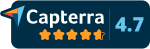
- Gartner Digital Markets reviews are shared across its different brands sites and constitute the subjective opinions of individual end-users based on their own experiences and do not represent the views of Gartner or its affiliates.
Discover More Online PDF Tools
PDF to Word Converter
Convert PDF to Word online for free.
PDF to Excel Converter
Convert PDF to Excel online for free.
PDF OCR Converter
Convert scanned PDFs online for free.
PDF to DWG Converter
Convert PDF to DWG online for free.
PDF to JPG Converter
Convert PDF to JPG online for free.
PDF Creator
Convert files to PDF online for free.