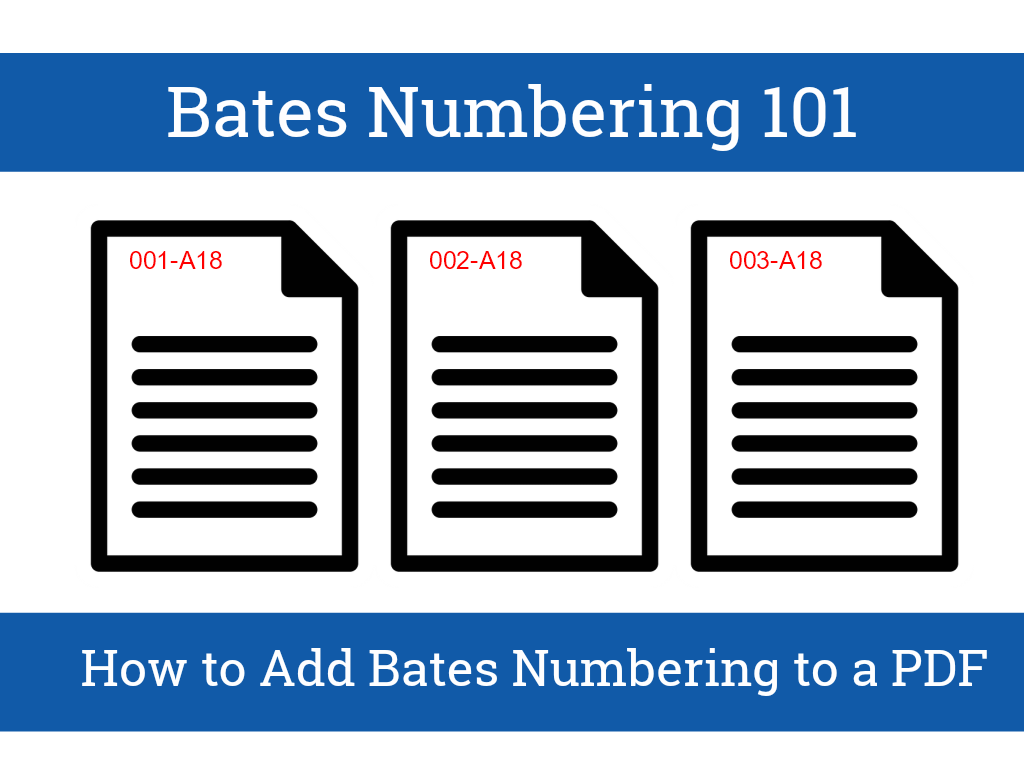
A Brief History
The Bates Numbering Machine (also known as the Bates Stamper) was invented in the late 19th century by Edwin G. Bates. Mr. Bates had one objective in mind – to simplify and increase the effectiveness of document identification and information retrieval.
Back in the old days, this was a manual process. Each page had to be hand stamped with the Bates Stamper in order to index the page with a four-digit sequence. Fortunately, with the transition from paper to electronic documents, this manual method was phased out. Now, thanks to the rise of technology, documents can be “stamped” with Able2Extract.
Definition & Usage
Bates Numbering, also known as Bates Stamping, is an indexing method used for legal, business and medical documents (PDFs in most cases). Bates Numbers are perceived as digital reference points used to uniquely identify and label each page in a set of documents.
Bates Numbering is a feature that legal professionals welcome. After all, it’s mainly used in the field of law. Needless to say, legal documents can contain thousands of pages and indexing those pages with Bates Numbers makes retrieving information out of them an effortless task.
By applying sequential numbering to PDF documents, you’re making the task of organizing and identifying important documents a lot easier. For instance, a paralegal can instantly search the document and locate the page containing information a lawyer needs to reference during a deposition. It goes without saying that this is a huge time and money saver.
This is accomplished by assigning specific identifiers (numeric or combination of letters and numbers) such as case ID numbers, dates or company names to each PDF page. By default, Bates Numbers are located in the header or footer of the pages and can include a prefix and or a suffix or even to be combined with the existing header and footer text.
Now that you know some of the benefits of digitally adding Bates Numbers to your documents, it’s time to show you how to use Able2Extract’s Bates Numbering feature in the guide below.
How to Add Bates Numbering to a PDF
Able2Extract has a good handful of features for lawyers, with Bates Numbering being the most prominent one. Here’s how to apply Bates Numbers to your legal PDF documents and get the most out of the feature.
With Able2Extract Professional this can be done in 3 easy steps. Make sure to download the free trial and follow along:
Step 1 – Open Your PDF
Open the PDF file you want to apply Bates Numbering to.
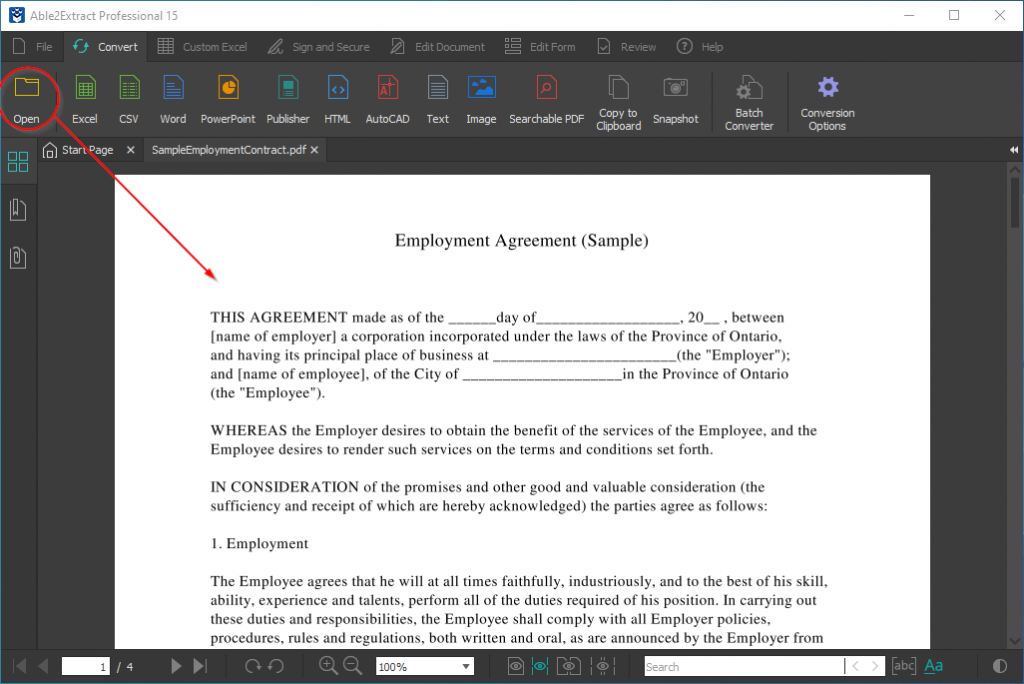
Step 2 – Insert Bates Numbering
Switch to the Edit Document tab and click on the Add Bates Numbering icon. A pop-up window will appear.
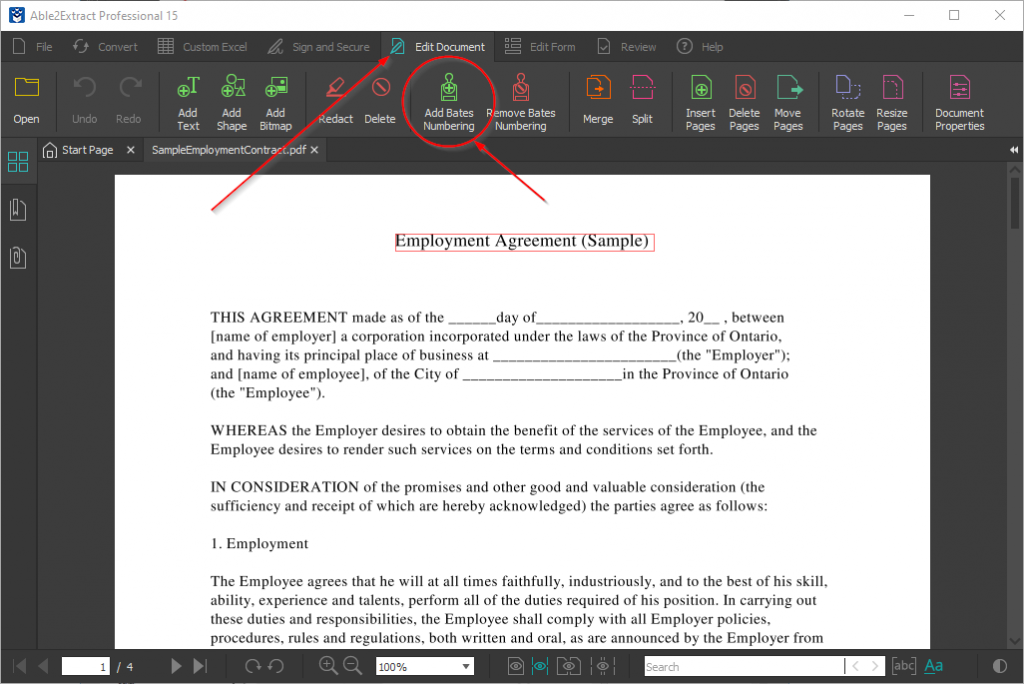
Step 3 – Customize Bates Numbering
In this window, you can fully customize your Bates Numbers. Able2Extract Professional allows you to make a number of modifications before indexing the document:
- Text – Include personalized text such as names, case numbers…
- Counter – Designate the starting number and the number of digits
- Date – Choose the appearance of the date format (m/d, m/d/yy/, mm/dd/yyyy…)
- Page – Include and format the page numbers (1, 001, Page 1…)
- Page Range – Determine whether Bates Numbering will apply to the entire document or a specific range
- Font – Modify the Bates Numbering font name, size, and color
- Position – Define the position of the Bates Numbers (Top right, Bottom left…)
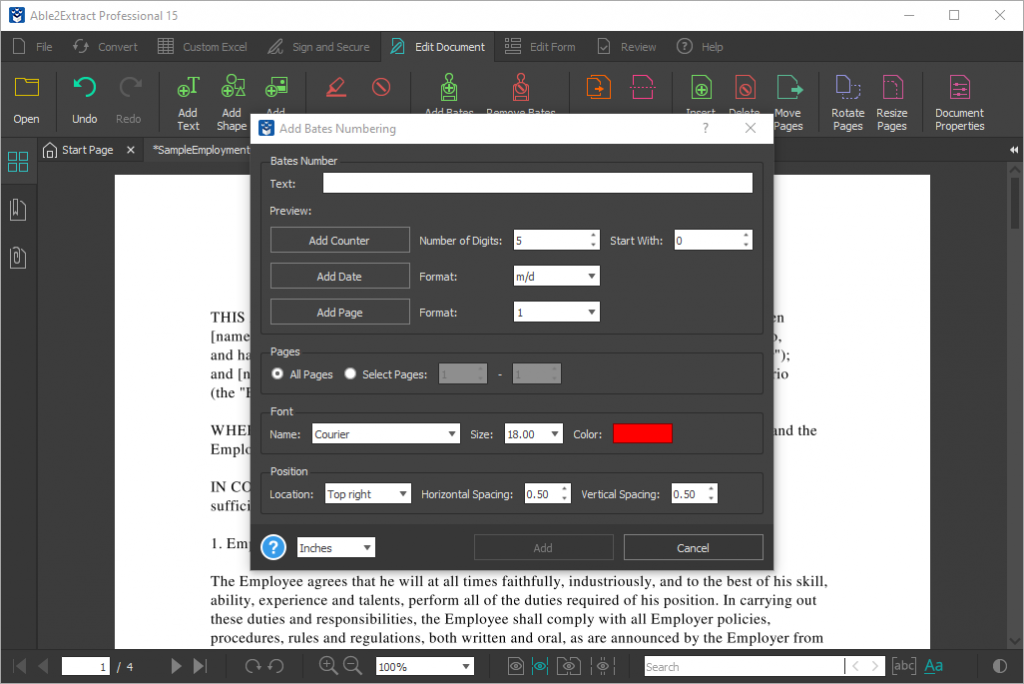
Once you’re done with configuring your Bates Numbers, just click on the Add button at the bottom of the window and your customized Bates Numbering will be applied to the PDF document.
If you don’t need to make any further modifications to your PDF file, make sure to save the changes using the Save icon located under the File tab.
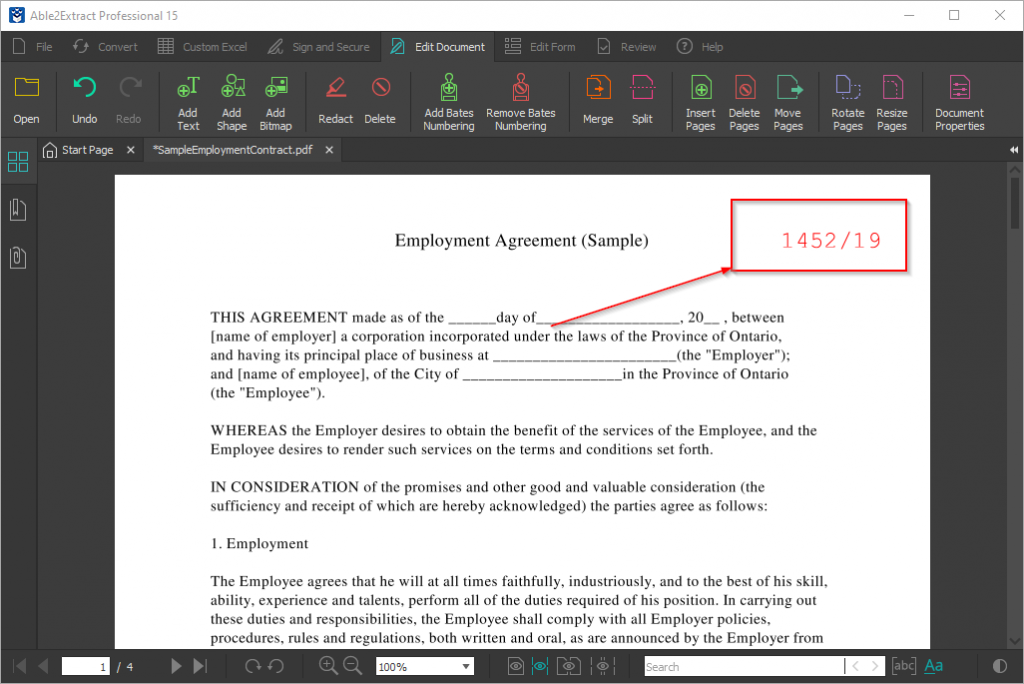
*Note: If you want to Remove Bates Numbering or if you made a mistake and need to start from scratch simply click on the Remove Bates Numbering icon.
Originally, it took people hours to properly label and process their paperwork. Today, no time is wasted on such a mundane task as sifting through and indexing PDF documents. The process is automated and complex documents can be handled in a matter of minutes. All you need is a professional PDF converter and editor and you’re all set to go.
Have you already tried Able2Extract’s Bates Numbering option? How do you like it? Leave us your thoughts in the comment section below.



