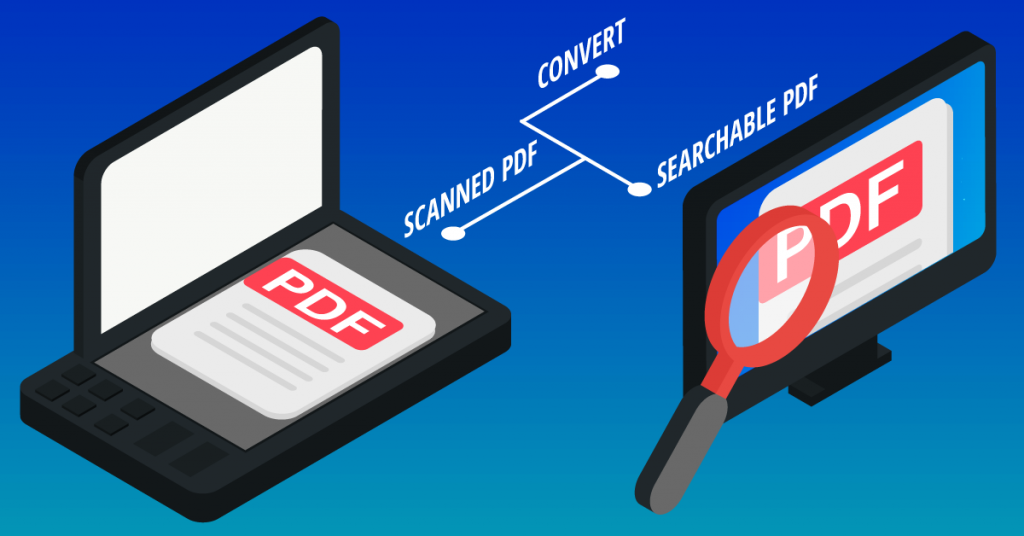
When you work with digital documents you need to be able to manipulate and interact with the content as needed whether it be for editing, annotating or just simply viewing the pages.
Part of working with large documents also means being able to navigate through them and locate the information or data you need. Usually, you won’t need the entire contents of a file, but just a specific part of a long document.
If you work with lengthy scanned PDFs, though, this can pose a problem. As you know, scanned PDFs are just images of textual content and hence, the content can’t be used in any effective way.
This inability extends to even simply searching the text as you’re used to doing with other editable files with a quick CTRL + F. Instead, you’re forced to scroll and read your way through the entire PDF document for the relevant information you need.
Being unable to do something as simple as searching your PDF content can be frustrating. However, it doesn’t have to be.
By using the OCR engine in Able2Extract Professional to convert your scanned PDF to searchable PDF, you can do it with very little effort.
How to search scanned PDFs with Able2Extract Professional
- Open your scanned PDF in Able2Extract Professional.
- Go into the Convert Toolbar.
- Click on Searchable PDF.
Once the OCR process is performed, you can start searching through your scanned PDF. Note that though this is a conversion feature, a new PDF document will not be generated.
To search for text in a scanned PDF, simply type in the text in the Search box in the Footer Toolbar. If your text occurs more than once in the document, you can cycle through all occurrences with the arrow buttons in the Search box.
In addition, you can choose to search for only whole words of your search, or make your search case sensitive. Click on either of the options located to the left beside the Search box.
Scanned PDF documents are among the toughest kinds of digital documents to deal with. However, with the power of OCR technology, like that found in Able2Extract Professional, interacting and searching scanned PDF content becomes an easy task.



