From cave paintings to paper documents, we’ve communicated ideas with static words and basic images. Yet thanks to the power of the PDF format, this is no longer the case.
Why should you limit your documents to archaic standards when you could have interactive, multimedia versions?
Learn what you can do with the PDF format. With the help of 6 awesome examples of multimedia PDFs and handy links, you can learn how to turn your boring, static documents into multimedia wonders.
1. Multimedia Portfolio
When you need to quickly show off a vast array of what you can accomplish with the PDF, there’s no easier way than in a PDF portfolio. They’re a great way to combine a number of multimedia elements into a single format.
Here’s one creative multimedia portfolio from the Washington Post and Slate Magazine that was recently published on the Adobe Acrobat Users Community (AAUC) gallery. It showcases a profile of current US President, Barack Obama, while on the campaign trail to the White House. This PDF portfolio puts campaigning on a different and more creative level.
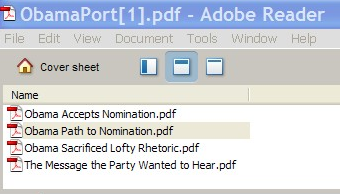
If you’re a photographer, sound engineer or composer, you can use the AAUC to give your PDF portfolios some exposure and even get some tips on how to get it into top form. It’s a great place to browse tutorials on PDF Portfolios, find general tutorial articles or check into the forums for tips and tricks.
2.Video Elements
Movement attracts the human eye, so why not attract more eyes with videos embedded directly into your PDF files. Here’s a great PDF that puts the embedded video element center stage.
Created by Harry Hermus from dividi projects, this amazing PDF shows Pink Floyd musician David Gilmour’slive performance of “A Great Day For Freedom” embedded right into the PDF.

Embedding video in PDF files is not as hard you might think. You can even embed YouTube videos by downloading them and converting them to whatever compatible format you desire.
3. 3D Elements
Make that information leap off the page with 3D elements and highlights in your PDFs. With the right tools and some patience, you can even make them interactive.
In addition to a PDF Portfolio gallery, the AAUC also maintains a 3D PDF gallery for the PDF user community. Straight from the AAUC, this showcase gives you a first hand look at how complex a PDF graphic can get. Learn how to manipulate, rotate and view a 3D graphic right in the PDF file itself.
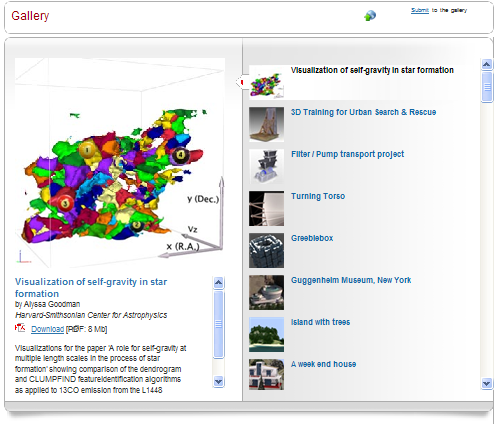
For more information on creating a 3D PDF, check out the AAUC where you can find a number of handy 3D resources.
4. Interactive Flash
Flash can be implemented through a variety of ways, though many of them will require another application or tool to help create the Flash items. Adding a Flash movie is just like adding a video (see above). Take a look at these e-brochures from PDFpictures.com. You can find a number of ways to incorporate Flash videos for different projects with different goals.

The AAUC gives you links to add not only a splash of action to your PDF but some interactivity as well thanks to these handy tips.
5. Audio Elements
Some information is best transferred via sound. So why not hook some audio into your PDF? Find out how to effectively integrate sound with your content in this e-brochure from Uniquely Merit that showcases group vacations to a number of different countries. Cultural music specific to each country plays in the background as you turn through the pages.
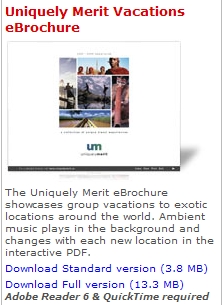
Creating an effective atmosphere with music is a quick and simple task and only requires a few steps. Simply click Acrobat> Tools> Advanced Editing or you can attach the file via Acrobat > Document >Attach a file.
You can also do it another way where you’ll be able to add comments to the PDF as you go. This means that even if you’re not present when someone is reading your PDF you can incorporate your thoughts and voice into it. By selecting Acrobat > Tools > Commenting (or Acrobat > Comments > Commenting Tools [version dependent]) you can get access to the tools you need to record and embed your comments where and when you need to.
6. PDF as a website
Another cool use of PDFs is to use them as an entirely interactive and portable website to promote yourself and your products. Take for example dividiprojects, a PDF website geared towards “Delivering sales, marketing and communications information…effectively. They specialize in creating interactive PDFs, e-brochures and presentations.
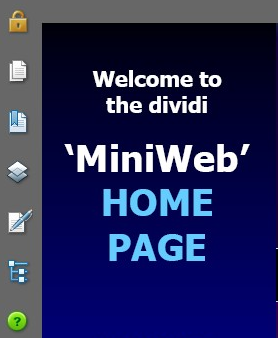
With interactive buttons, videos and sound you could be saving yourself time and money by simply forgoing a standard web presence and present your potential clients and business partners with one multimedia experience that they can even view offline if need be.
Discover real world examples of awesome multimedia PDFs by checking out the ebook, Dynamic Media: Music, Video, Animation, and the Web in Adobe PDF. In this book, author Bob Connolly puts together 11 case studies illustrating the nearly limitless potential of rich media in the PDF format.

Here’s the summary of the ebook to get a sneak peek.
With these tips and some practice you’ll be making some of the most mundane documents into extraordinary multimedia experiences your readers will love!



