Right now, open source is on the rise, and adding to the already growing list of Ubuntu supporters is China. Canonical, the company behind Ubuntu, has been collaborating with the Chinese government to develop a standardized operating system known as Ubuntu Kylin, which will be released later this week on Thursday.
Ubuntu already offers a Chinese Edition of the OS, but Ubuntu Kylin will be a new version significantly aimed at supporting how Chinese people work on computers. Among other things, it will integrate pre-installed localized tools, offering easy access to web services and software they commonly use right from the Dash.
This is great news for the open source community and Chinese users looking for alternatives they can start using effortlessly. If this latest development has you wanting to find out more about Ubuntu before the big day arrives, this is certainly a perfect time to test it out.
Able2Extract 8 For Ubuntu Users
Well, for all you Able2Extract users wanting to switch over—or for those who need a PDF converter on Ubuntu, we have just the thing. We put together a quick tutorial on how to install Able2Extract 8 on the open source system. With Able2Extract 8 you can convert PDF to Open Document Formats and more.
This tutorial was written using Ubuntu 12.10. For instructions on installing the latest version, visit Ubuntu’s Installation Help page. Once you have it installed and all set up, follow these steps.
1. Go to the Investintech.com site and download the latest version of Able2Extract 8 for Ubuntu.
2. Click on Open with Ubuntu Software Center.
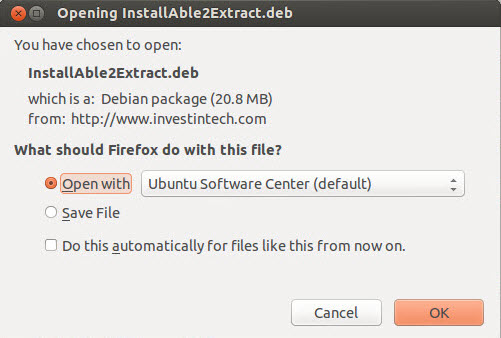
3. Access the installation file through your dashboard. Click on Install.
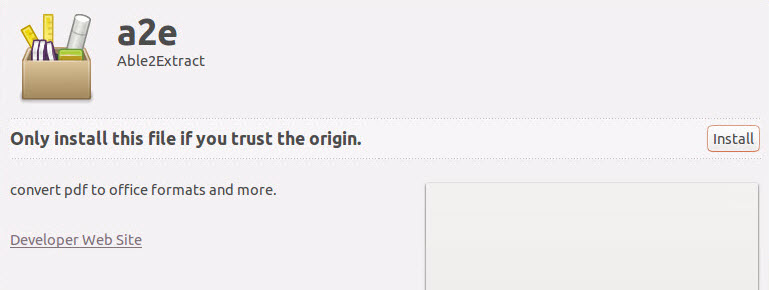
If you have a password for administrative purposes, enter it in and authenticate the installation to continue.
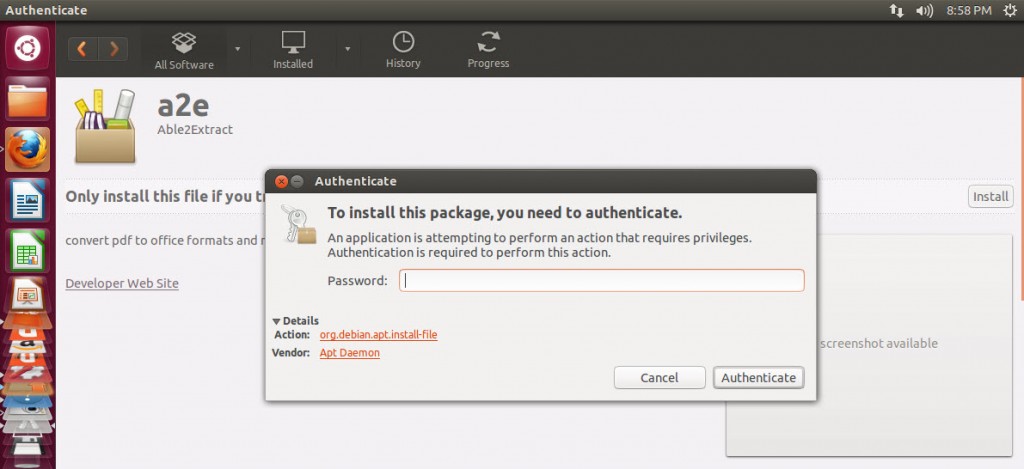
4. When the installation is complete, accept the terms of the End-User License Agreement to get started with Able2Extract 8 on your computer.
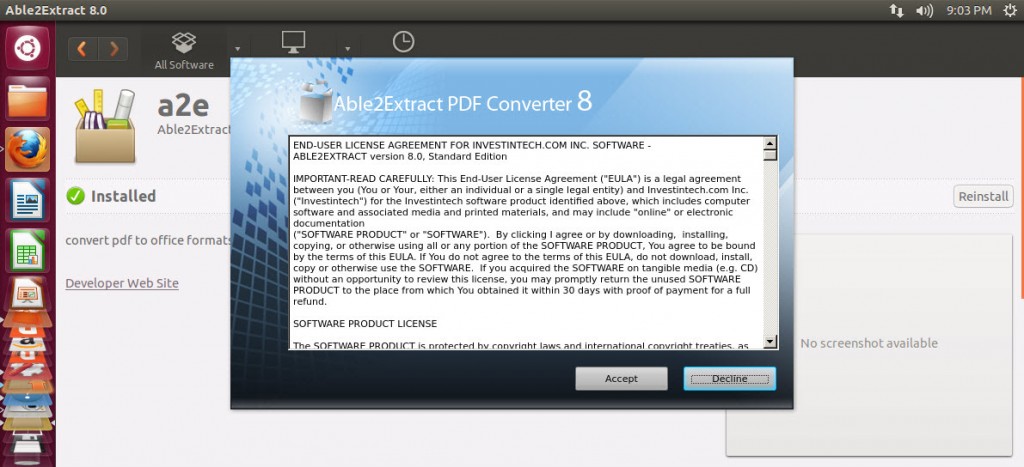
And that’s all there is to it!
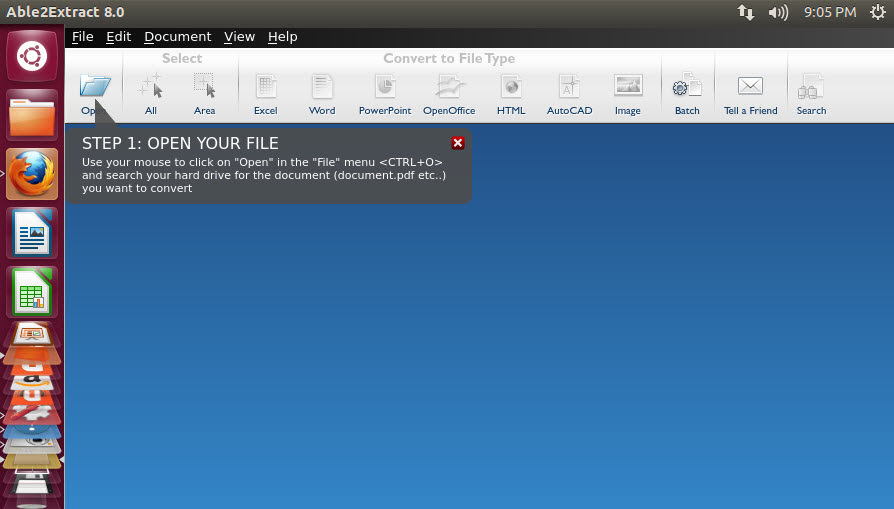
Will you make the switch to Ubuntu or try Ubuntu Kylin? Jump in on our Google Plus discussion on this topic and let us know your take on the latest development.



