
In this day and age of DIY e-publishing, the PDF is an invaluable format. If you’ve ever downloaded an eBook resource from a website or blog before, then you know how convenient it is to have all the information and content you need in one single PDF. Yet sifting through all that content in lengthy PDFs can be a nuisance.
PDF navigation may seem like a small issue, but believe it or not, there are PDF files that don’t come as well-structured as they should be. Make it as easy as possible for your readers to navigate through your PDF eBook.
Here are a few quick tips to start you off.
1. Add Bookmarks
Bookmarks are perfect for breaking up your PDF into manageable chunks. Your readers can get a visual overview before they even start scrolling through the PDF. Most PDF creator applications will let you manually create bookmarks. In other cases, your PDF bookmarks will automatically be created if the formatting of your source document (such as MS Word) uses paragraph default styles, like “Heading 1,” to format your content.

For eBooks covering big topics that are broken down into smaller sections, create nested bookmarks. Nested bookmarks create a hierarchical parent/child list that can be easily expanded or collapsed, pointing your readers to even more specific locations in your eBook. Just remember to generate bookmark titles that are simple, consistent and descriptive.
2. Add Internal Links
Where possible and appropriate, insert links into your PDF eBook. If done properly, a page link can be an extremely effective way of directing your readers to relevant sections. This is especially handy in eBooks that are dense with information. You can direct your readers to the necessary sections.
Whether it’s to a glossary, an illustration, or to related sections, a link in the right place can go a long way. You can even use links within your Table of Contents and make it a one-click process to get to a section. Internal links are a great way to boost the organization and reading flow of your content.
3. Include A Table Of Contents
Depending on the amount and type of content in your eBook, a bookmark list might enough to guide readers along. But when in doubt, it’s always good publishing practice to include a Table of Contents where you’ll have more than 10 pages.
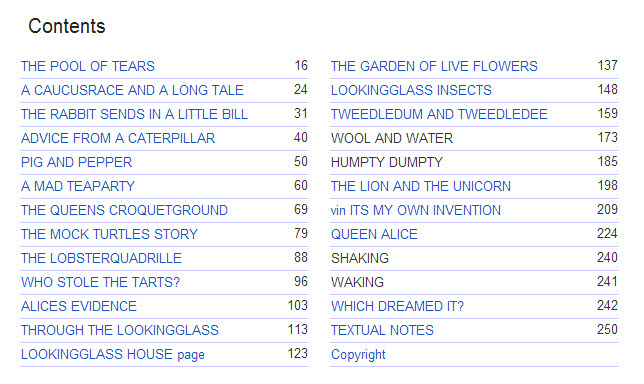 Keep in mind that PDF files can be either viewed on screen or read in printed form. In cases where users wish to print up a 100 page eBook, they’ll need a Table of Contents page for off-screen reading. Just don’t forget to include page numbers in the footers/headers of your PDF eBook!
Keep in mind that PDF files can be either viewed on screen or read in printed form. In cases where users wish to print up a 100 page eBook, they’ll need a Table of Contents page for off-screen reading. Just don’t forget to include page numbers in the footers/headers of your PDF eBook!
4. Integrate Interactive Navigation
In addition to the default navigation controls of PDF readers, you can insert navigational controls such as page buttons directly into the PDF content itself. Sounds hard, but with the right software you can create a navigable PDF button from linking a specified trigger area (button) with a target action to a page.
This is a perfect fit for eBooks containing multimedia and other dynamic content. However, just remember that what icons or controls may be intuitive to you, might not be to other users. Thus, if your navigational controls go beyond flipping from one page to the next, include a discreet legend.
In short, the easier it is to get through your PDF eBook, the better! What do you do to make your PDF eBooks easy to navigate? If we missed a tip or two, share it in the comments!



