Digital documents are the number one staple behind any company or workflow. And everyone shares them whether by email, cloud services, or URL. But do you ever wonder if there’s an even easier way to bundle your documents together? Short answer: yes, there is.
Attaching or embedding PDFs in Word documents can be an even quicker alternative than email attachments. It’s also a dead simple way to combine PDF and Word content together.
Think of PDF documents that contain file attachments. You have everything you need in that one single file and there’s no need to go back to the email for the other attachments. Doing the same with a Word document can be just as convenient. It can be helpful in situations where you need to:
- Attach legal PDF documents as an appendix
- Quickly access PDF forms, reports, contract terms, or brochures
- Provide extra working drafts or updates to colleagues in business proposals
- Access or provide PDF resources as reference for papers you’re writing
Embedding a PDF document within MS Word is a popular and sought-after tip. With digital documents becoming more important these days, it’s a handy and helpful method to keep in mind.
To keep highly related PDF and Word files neatly together, follow these steps:
In Microsoft Word, place your cursor where you’d like the PDF to be located. Then,
1. Go to the Insert tab > Object.

2. In the Object dialog, go to the Create from File tab
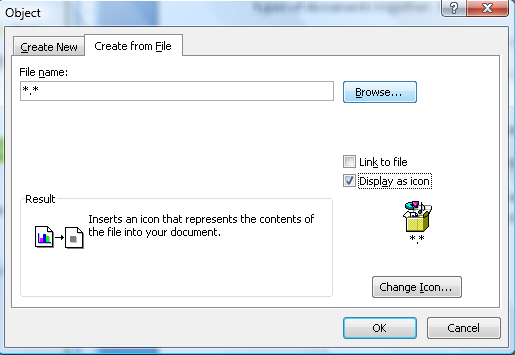
3. Click on Browse. Search and select the PDF file you wish to embed.
4. Select Display as icon and leave Link to file unchecked. You can choose to change the icon if you wish.
5. Click on OK.
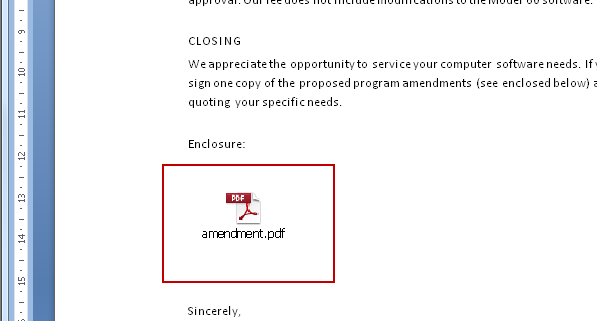
As you can see, the PDF appears right inside your Word document, and can be opened in your PDF viewer of choice. Know of any other methods for combining Word and PDF files together? Let us know!




