Part 1 of 13 in our How To Use AutoCAD series
When working with AutoCAD, you never work completely in isolation. AutoCAD workflows are always about collaboration, review and approval. As such, AutoCAD projects and designs will always be connected and work in conjunction with other formats.
More often than not, the detailed tables of information of a design will need to be either recorded, edited or entered into Excel spreadsheets. That being said, you’ll need to know how to get that table into Excel.
To export a table from AutoCAD and edit it in Microsoft Excel simply select the table, then right click and choose “Export”. The table will be exported in .CSV file format.
Next, right click on the exported .CSV file and from the options menu choose Open with Excel.
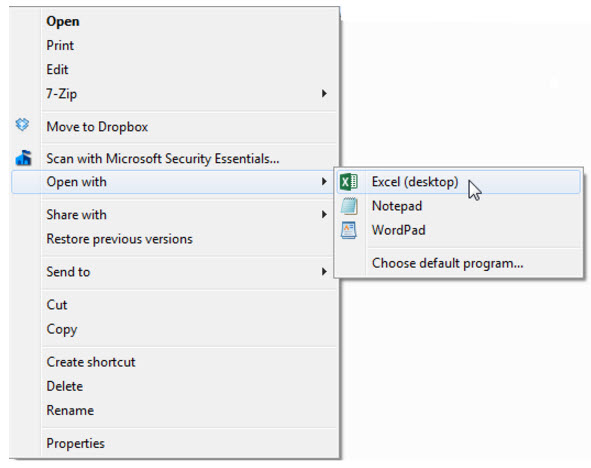
Once the table has been opened in the Microsoft Excel, save it as an .xlsx file and you can instantly start editing the spreadsheet.



