There are numerous reasons why you might want to combine multiple PDF documents into one:
- Save on storage space
- Organize your work better
- Reduce document cluttering
- Password protect a single PDF instead of 20 of them
- Put together a report from different sources
Whatever the case may be, one thing is for certain: merging PDF is a good trick to have in your bag for any future document-related work. PDF is here to stay, as it has been for over 20 years.
The big question is, what is the easiest way of combining PDF documents and how much does that cost?
To answer your question, we prepared a comprehensive tutorial on some of the most efficient ways of merging PDF, as well as the tools that we used. We’re leaving the exact choice to you. Let’s take a look.
Merging PDF on Your Desktop
The first thing that comes to most people’s mind when it comes to this is to use a PDF merging software to combine documents. This is really smart and let me tell you why.
In the age of data breaches and low document security, it’s good to try and keep everything local. Document writing, management, conversion and other mandatory work (such as merging) can all be done from the comfort of your desktop, without requiring an Internet connection.
Not just that, but you’ll also be able to manage PDFs of all sizes, from smaller ones that weigh in at just around several KB to the gigantic 100 MB, 300 page documents. Let’s see how you can combine two PDFs on your desktop.
1) Open the first document in Able2Extract. Don’t worry, you can download the software as a 7 day free trial.
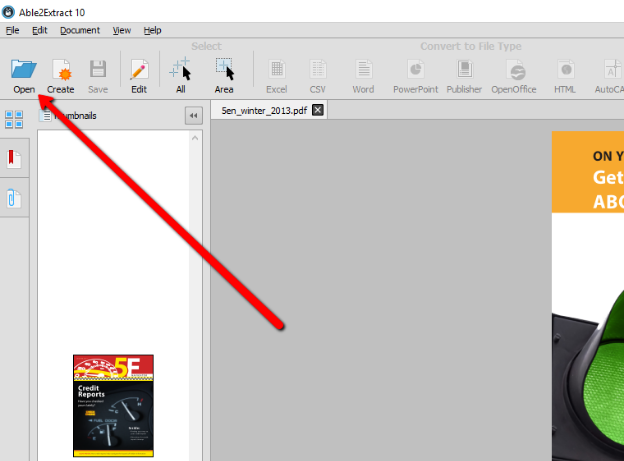
2) Click on “Edit” and then “Insert from PDF”.
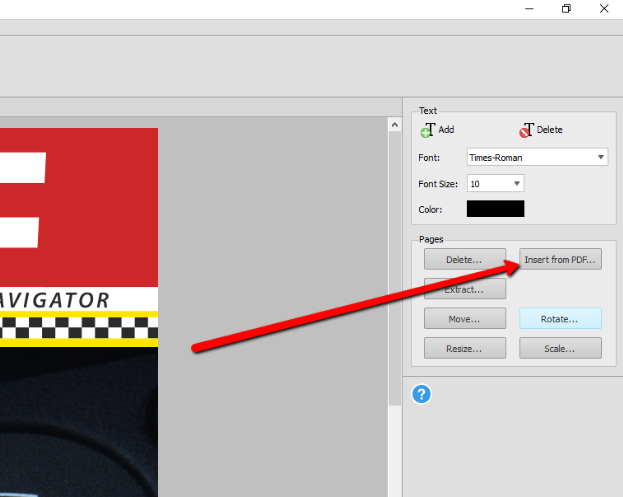
3) Select the other PDF document from the pop up and click Open. Specify where you’d like to insert (merge) that new PDF. Click Insert and job done!
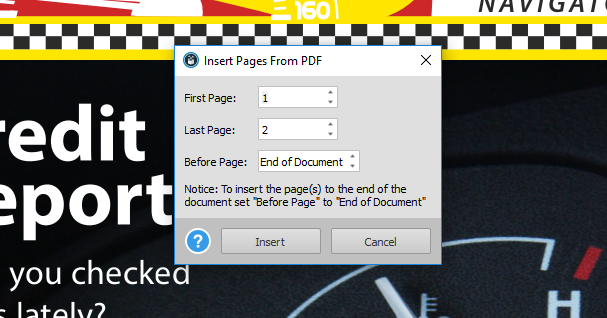
How to Merge PDF Documents Online
Desktop tools are great for for merging classified, larger PDF documents, but what about a quick way to combine smaller files for let’s say emailing purposes? This is where you can resort to online tools for PDF to help you merge PDF quickly and effortlessly.
Online PDF merging tools all have, somewhat, similar characteristics. They are particularly good for smaller and non-classified PDFs, which make the bulk of most people’s documents. However, they do have some downsides, most commonly:
- They usually have file size limitations. For example, you can upload files up to 5 MB for free and pay for larger files. However, this depends on the individual tool.
- Lower document security. Every online tool depends on you uploading the file to the company’s servers, which means it kind of gets out of your hands.
- Workflow is slower. Since everything operates online, your PDF merging speed depends on the internet connection and the PDF file size.
You can find tools for online PDF merging by just Googling it. We tested a bunch of them and found out that Xodo PDF Merger did the best job, by far. The tool is intuitive and easy to use:
- Upload PDFs from your computer, Google Drive, or Dropbox.
- Click the Merge button and the tool will automatically merge your documents, which you can immediately download to your device.
The Verdict
Which approach you’ll take when combining PDF documents is completely up to you. We advise using a dependable software application for larger and more important documents, as the comfort and speed of working in a local environment are unmatched. On the other hand, there are situations where you’ll need to quickly combine smaller PDFs and email them, which is exactly where you’ll use a reputable online converter.



