 If you’re not sure how to compress a PDF so that you can share and store it more easily, then you’ve come to the right place.
If you’re not sure how to compress a PDF so that you can share and store it more easily, then you’ve come to the right place.
But, before we go on to the tutorial, let’s explore what exactly PDF compression implies.
Generally speaking, compression is a process through which we optimize bits and bytes in order to reduce overall file size and “fit things better”.
Unfortunately, that compression is often done at an expense to file quality.
That can be seen in compressing JPEG images in Photoshop: the more you reduce the image file size, the worse the quality gets. And vice versa.
Well, the same is for digital documents, except in this instance, you don’t necessarily have to lose too much quality as here we have a lot more compression options.
For example, PDF documents are naturally optimized for compression.The PDF, by default, supports two biggest compression types: lossless and lossy.
This article further explains these two types of compression, however you should note the main difference:
- Lossless is used for documents containing text, as its algorithm creates reference points for textual patterns, stores them in a catalog and then brings them back to your file.
- Lossy is mainly for images and graphics, as it reduces file size by eliminating bits of information. The end result is a compressed image, but with reduced file quality.
Of course, these compression algorithms won’t happen by themselves. They usually require a PDF compression software, which can be either online or desktop.
When you apply a PDF compressor software to your PDF document, two things happen:
1) The images get downsampled and compressed using either JPEG, ZIP or LZW compression methods.
2) The text gets compressed using a lossless algorithm.
Since we got the technical bit out of the way, let’s explore the two only ways to compress a PDF document.
1. Compress your PDF using a desktop software – gives you better compression, more control over downsampling methods and is much more secure. However it takes some time to download and install the software, which is the main reason why a lot of people resort to the second option.
2. Compress your PDF using an online tool – this is much faster and does the job well for most users. Using this method you can usually reduce your PDF by around 20-30%, depending on its structure and complexity. For business users, however, we recommend a desktop tool, like Able2Extract.
Let’s now explore these two options and see which one suits you the best.
How to Compress a PDF File with Desktop Software
Compressing PDF using a desktop tool is where we can really dial in on the details and fine tune our compression settings. This is perfect when you need to reduce the size as much as possible and is especially useful when you need to email a PDF. Let’s get started.
Open your PDF software of choice. We’ll use our very own Able2Extract.
Go to View > PDF Creation Options.
Navigate to the Compression tab.
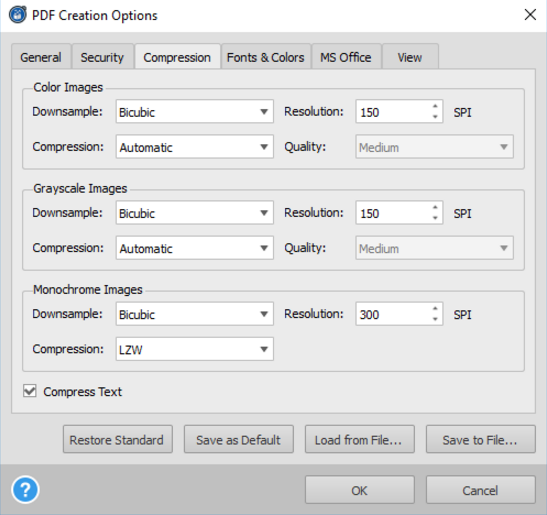
There are 3 main panels here, all related to image compression, which is something that takes up most of the space in PDF documents, in terms of file size. Leave the Compress Text checked and set up everything like in the image below.
This is the template for the biggest possible PDF compression in Able2Extract.
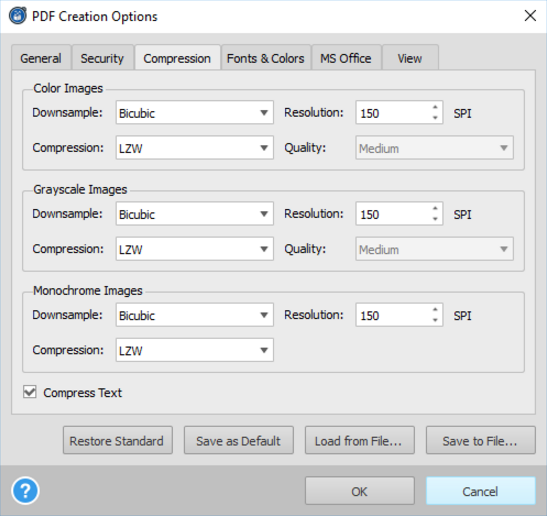
Once you set everything up, hit OK and, the next time you use the Create PDF feature, every PDF will be fully compressed.
How to Compress PDF Using Online Tools
By far, the most popular way of compressing a PDF document is uploading it to an online tool of choice and hitting “Compress”. Yes, this does actually work pretty good. Well, in most cases.
You should note that, when it comes to file and document security, nothing does a better job than a desktop tool that can process everything locally, without uploading your file to an external server.
That being said, there are a lot of free & dependable PDF compression tools like Xodo that you can use in your browser of choice.
These tools do a pretty good job at converting smaller documents and, depending on the type of your PDF, you can even get more than 30% compression.
They are all fairly easy to use and, even better, most of them are completely free. However, they do have some limitations be it either in terms of file size or the number of compressions.
So, there you go, a quick and useful tutorial on PDF compression. To recap one more time:
For compressing large and/or sensitive PDF files, use a desktop software (like Able2Extract) to fine tune your compression settings for both images and text.
To compress smaller (not so important) files even more, use an online tool as a faster way of PDF compression, which also let you work on your PDFs on the go.



