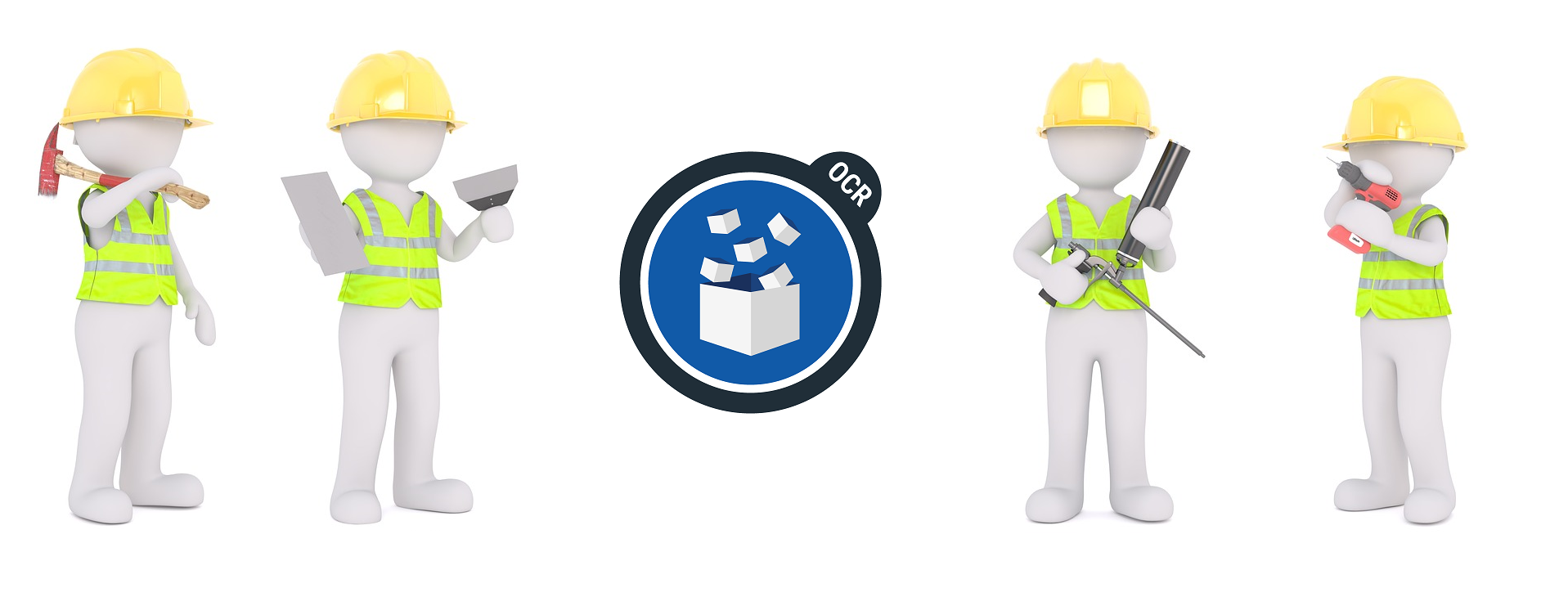
Sometimes there are way too many tools needed to complete a single document management task. This is especially true if you’re limited to using free tools instead of a professional software solution that would enable you to handle multiple tasks at once.
As advantageous as it is to be able to complete a task for free, having access to a powerful professional software solution like Able2Extract Professional has its benefits too. Here at Investintech, we aim to make things as simple as possible when it comes to working with your PDFs and digital documents in general.
So today we’re taking on a challenge of demonstrating how versatile Able2Extract Professional is. We’ll show you on the example of managing educational presentations.
We dedicate this post to teachers since they know best how a good presentation can make the difference between boredom and curiosity in the classroom.
Without further ado, let’s just dive right into it!
Edit PDF presentations
Educators often need to update or make other small edits to their lectures given in the form of PDF presentations. This can be quite a painful process if you don’t have the presentation in the original editable format such as MS PowerPoint. With Able2Extract, you can make instant time-saving edits on your PDFs directly. Read on to learn about some of the edit PDF options and their benefits.
Add images to PDF
If your PDF presentations are cluttered with blocks of textual content only, chances are slim that students will find them inspirational or attention-grabbing. A good presentation needs to have rich and highly visual content like images. With Able2Extract Professional, you can quickly add images to your PDF presentations. Supported image formats include .jpeg, .png, .tiff, .bmp and even .gif.
Insert vector graphics into PDF
Able2Extract allows you to tailor your PDF presentation with various vector graphics like rectangles, stars, text clouds and more as you can see on the image below. Once you add the shape you can further customize it by outlining and filling it with color, for example.
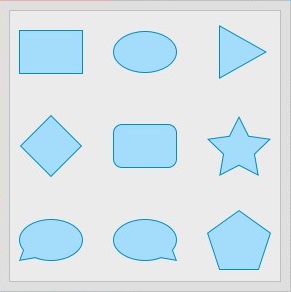
Add text to PDF slides on the spot
One of the most useful Able2Extract’s features for PDF presenters is the ability to add text to your PDF presentations on the spot. Without the need to convert your PDF to PowerPoint at all! Just open the PDF presentation in Able2Extract PDF editor and add text quickly and simply as shown on this quick interactive Edit PDF demo.
Merge PDFs
Many teachers often keep their course materials in multiple PDFs. Sometimes you will need to include a few pages or slides from another PDF into the one you’re currently working on. Or simply combine a number of presentations into one. This often comes handy if you want to review all lessons from the previous period or semester with your students. That is why Able2Extract’s insert PDF pages option is here for! Using it you can enrich your PDF presentation with only a slide or two from another one, or merge multiple PDFs into one!
Convert PDF to PowerPoint
PDFs are a good choice for storing, archiving and sharing visually rich content, but many Microsoft PowerPoint users, including teachers, love to present from PowerPoint itself. PowerPoint is still the go-to tool for classroom presentations. Furthermore, sometimes when you want to make significant modifications to your PDF presentations, the best is to simply convert PDF to PowerPoint. Able2Extract Professional performs this conversion quickly, accurately and enables you to start presenting or editing PDFs in seconds. To top it off, it also converts image, scanned PDF presentations to PowerPoint.
As you can see from the above example, Able2Extract can be quite beneficial for educators. And in the above example we only showed how it can facilitate your productivity in the area of presenting and managing PDF presentations. And it’s only one of the many features incorporated into an extremely comprehensive Able2Extract Professional.
Therefore, we challenge you to download Able2Extract and explore its PDF and document management features free for 7 days. Then come back to this post and let us know in the comments section how many PDF handling tools it replaced for you!



