Further details on the upcoming Acrobat 9 have been rising to the surface. And highlighted among the rumoured additions is integration with a new forms data-tracking service.The feature will give companies and PDF form creators an efficient way of handling the inputted data they collect.
Yet, as a user who fills those PDF forms out, you may be concerned with a simpler, more fundamental issue: can you transform those PDF forms into fill-able Word Documents?
The Investintech answer is yes. If you have a native PDF containing genuine PDF form elements (radio buttons, checkboxes, text fields, etc.), all our PDF conversion products (Able2Doc and Able2Extract in either Standard or Professional versions) can convert the PDF form to editable Word Documents.
Here’s how:
1. Open Able2Extract or Able2Doc.
2. Open your PDF form.
3. Select the PDF form pages or content you wish to convert.
4. Click on the Word conversion icon in the toolbar.
5. When the Convert to Word dialogue box appears, click on Forms. (Note: Unlike the other conversion options where you can choose either Text or RTF outputs, the Forms option will convert to the Word format by default.
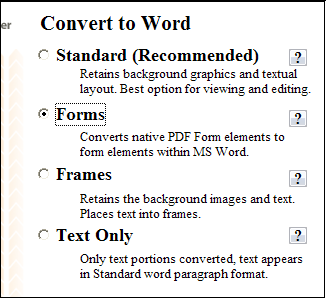
6. Select your target directory and Save your file.
In sum, this conversion should allow you to click and type within your Word form with the ability to save the inputted data afterwards.



