 If you’re not sure how to compress a PDF so that you can share and store it more easily, then you’ve come to the right place.
If you’re not sure how to compress a PDF so that you can share and store it more easily, then you’ve come to the right place.
But, before we go on to the tutorial, let’s explore what exactly PDF compression implies.
Useful tips on variety of topics and PDF-related industries brought to you by Investintech.
 If you’re not sure how to compress a PDF so that you can share and store it more easily, then you’ve come to the right place.
If you’re not sure how to compress a PDF so that you can share and store it more easily, then you’ve come to the right place.
But, before we go on to the tutorial, let’s explore what exactly PDF compression implies.
From password encryption to limited file permissions, there are different ways to lock down your PDF content. But oftentimes, you may not fully appreciate what they’re capable of. Those features are crucial because though you may not realize it, a PDF file on its own isn’t as secure as you may think.
If there’s one pain point for businesses, it’s the paperwork. Or rather the digital document work.
It’s the multiple tasks you have to do with PDF documents that can range anywhere from filing and revising to securing and reviewing. What makes it even tougher is that most of those documents are in the PDF format.
If you’ve been struggling to get your business on track with all the PDF work that needs to be done, you’ll be happy to know that Able2Extract Pro 11 is aimed at making things easier and stress free from here on in.
Take a look.
In any business, it’s essential to get contracts that cover everything. From drawing them up to negotiating terms, half the battle is in the collaboration process. Contract drafts are usually transmitted via PDF and can span multiple pages. Revisions aren’t fun and performing the edits, even worse.
But here’s where it gets a bit simpler. Able2Extract Pro 11 can help you annotate PDF contracts right on the page. You can highlight clauses you don’t agree with, insert carets where text needs to be re-worded, or add sticky notes on additional details that should be considered.
One thing about paperwork that can give you a ton of stress is leaking information you aren’t supposed to. Take tax filings, for instance. What’s more stressful than filing taxes for your business? Being selected for a tax audit where the revenue agency will inspect every ledger, receipt, and banking statement you have. The accuracy of your business books is crucial, but so is the security of the information that doesn’t need to be inspected.
This is where redacting any sensitive information is essential. Able2Extract Pro 11 can permanently and selectively delete any information you don’t want displayed. No need to extract the data to Word, insert makeshift black rectangles around your text, and re-convert it to PDF. You can simply open your PDF, redact your content, and save your file.
Working with third-parties can be a nightmare when the documents passed around are secured PDFs and you all need to work around them. Having access to PDFs you can interact with is the first thing you need.
For those needing a way to work openly with security and PDF files by encrypting and decrypting your PDFs. Able2Extract Pro 11 will let you open, edit and decrypt PDFs to keep the collaboration process going. Or you can open, redact, and then encrypt the file to ensure that sensitive details aren’t leaked.
When it comes to company information in PDF, your first instinct is to type on the page in order to add in your changes. But it isn’t as straightforward as typing in MS Word. In fact, the inability to do what you naturally would is at the core of everyone’s frustration with the format.
But you can now expect to update your PDF documents almost in the same way you would in a Word Document. Whether you need to update pricing lists, product information brochures or company newsletters, simple text and page dits are possible in Able2Extract Pro 11. You can match the font, colour and size of the existing text or merge and split pages by just clicking in the PDF editing side panel.
Check out the video above for a taste of how to edit PDF files the smart way.
Thus far, the completely paperless office hasn’t arrived yet, which means you still have to cater to and work with scanned documents that are emailed in. This is especially hard when you need to access textual data from that PDF.
Able2Extract Pro has already had the scanned PDF conversion part nailed for years. What’s new is that it can convert image-only scanned PDFs into PDFs with searchable text. This means that you can navigate through PDF text with the search functionality when you need to make changes or find certain sections in lengthy PDFs.
Marketing and branding material is essential when you run your company. When you need to distribute brochures or information packages online, your professional material will be published in the PDF format. So how do you effectively edit the branding material you have?
The enhanced PDF Editor in Able2Extract Pro 11 has a few new editing features that will allow you to make additions and refined edits to PDFs. It will allow you to modify content page objects: business logos, page borders, and large PDF page art. You can also add in images and insert vector shapes for an added visual boost. Make your edits right in the PDF without the need for conversion or any graphics software.
Business productivity is about to change. It’s all about getting set up with the tools that can get the job done. See where Able2Extract Professional 11 fits into your workflow. Test it out for 7 days with a free trial version.
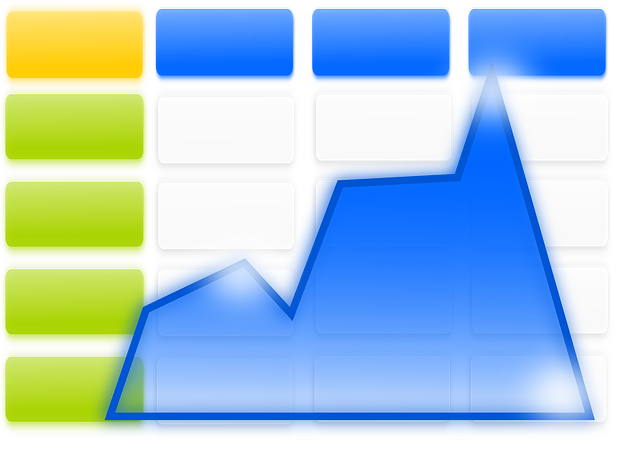
When working to convert PDF data into Excel, you can be swamped with the repetitive task of converting the same data everyday.
For handling large groups of PDFs, there’s the batch conversion feature in Able2Extract. Yet, this option is only ideal for full and automatic conversions.
What about multiple PDF to Excel conversions that need a bit of customization or scanned PDFs that can’t be converted in batch mode, but have the same layout per page?
There are numerous reasons why you might want to combine multiple PDF documents into one:
Whatever the case may be, one thing is for certain: merging PDF is a good trick to have in your bag for any future document-related work. PDF is here to stay, as it has been for over 20 years.
The big question is, what is the easiest way of combining PDF documents and how much does that cost?
To answer your question, we prepared a comprehensive tutorial on some of the most efficient ways of merging PDF, as well as the tools that we used. We’re leaving the exact choice to you. Let’s take a look.
The first thing that comes to most people’s mind when it comes to this is to use a PDF merging software to combine documents. This is really smart and let me tell you why.
In the age of data breaches and low document security, it’s good to try and keep everything local. Document writing, management, conversion and other mandatory work (such as merging) can all be done from the comfort of your desktop, without requiring an Internet connection.
Not just that, but you’ll also be able to manage PDFs of all sizes, from smaller ones that weigh in at just around several KB to the gigantic 100 MB, 300 page documents. Let’s see how you can combine two PDFs on your desktop.
1) Open the first document in Able2Extract. Don’t worry, you can download the software as a 7 day free trial.
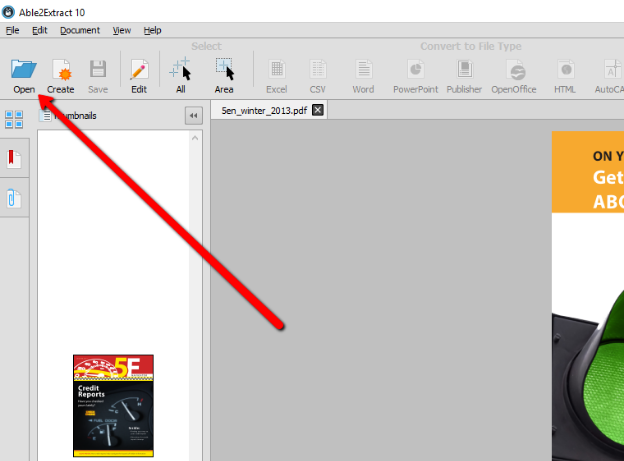
2) Click on “Edit” and then “Insert from PDF”.
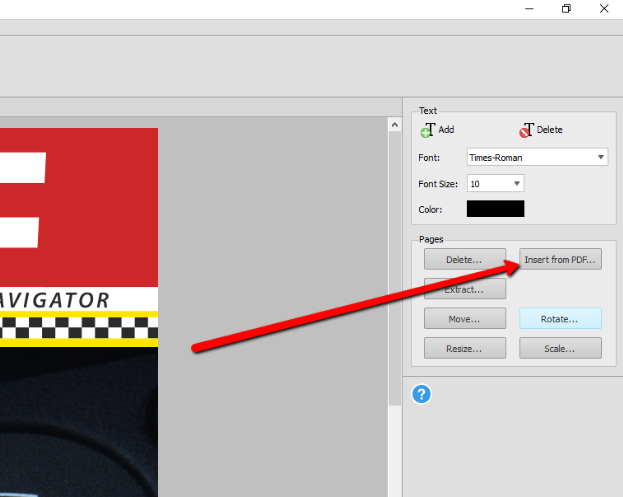
3) Select the other PDF document from the pop up and click Open. Specify where you’d like to insert (merge) that new PDF. Click Insert and job done!
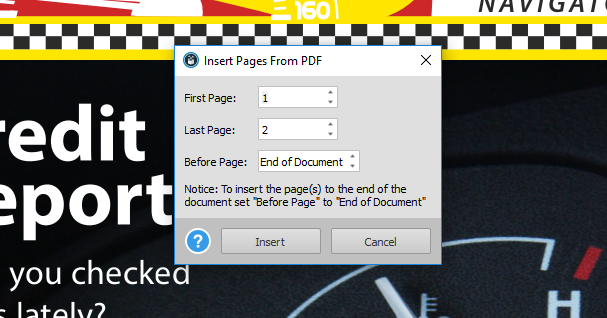
Desktop tools are great for for merging classified, larger PDF documents, but what about a quick way to combine smaller files for let’s say emailing purposes? This is where you can resort to online tools for PDF to help you merge PDF quickly and effortlessly.
Online PDF merging tools all have, somewhat, similar characteristics. They are particularly good for smaller and non-classified PDFs, which make the bulk of most people’s documents. However, they do have some downsides, most commonly:
You can find tools for online PDF merging by just Googling it. We tested a bunch of them and found out that Xodo PDF Merger did the best job, by far. The tool is intuitive and easy to use:
Which approach you’ll take when combining PDF documents is completely up to you. We advise using a dependable software application for larger and more important documents, as the comfort and speed of working in a local environment are unmatched. On the other hand, there are situations where you’ll need to quickly combine smaller PDFs and email them, which is exactly where you’ll use a reputable online converter.