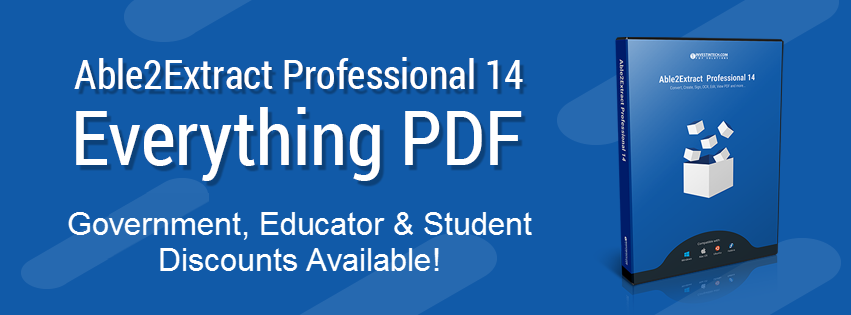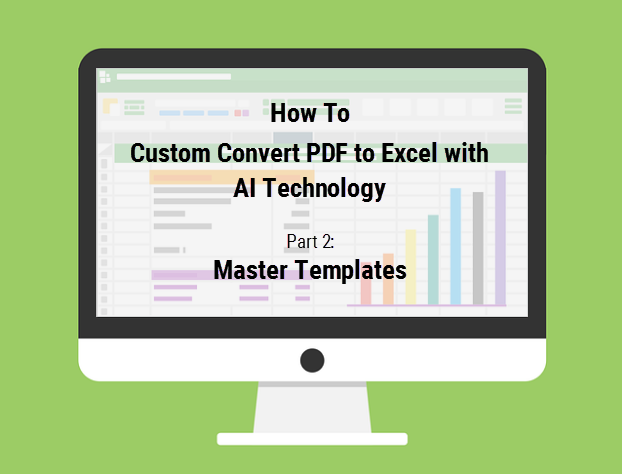Last week, we introduced you to Able2Extract’s new Smart Templates feature in the first part of this series, How to Custom Convert PDF to Excel with AI Technology: Smart Templates. This week, we’re going to cover Master Templates and how they work to further enhance your batch conversions.
We all know that batch converting multiple files to Excel at the same time is fast and efficient. Now, imagine having a number of PDFs and being able to automatically batch convert only the specific PDF tables you need. That would be a great time saver, indeed!
The only problem to figure out, though, is how to select those tables from a number of separate files for batch conversion. The closest we’d be able to get using regular methods is to open all files, select the specific table in each one and convert one file at a time, which would be time consuming.
From a batch conversion perspective, though, automating the data selection makes more sense – and this is where a Master Template steps in.
This comes in handy if, for instance, you’re a retail manager who exports monthly reports on all in-store products for 2018 into separate PDFs (one for each month). When you need to analyze the data for the sale of a specific product over the entire year, a Master Template can help Able2Extract to identify, select and convert that specific dataset from all of your 2018 monthly PDF reports in one sitting.
To do this, though, you first need to train a Master Template. This is what we’ll cover in today’s post.
Continue reading →