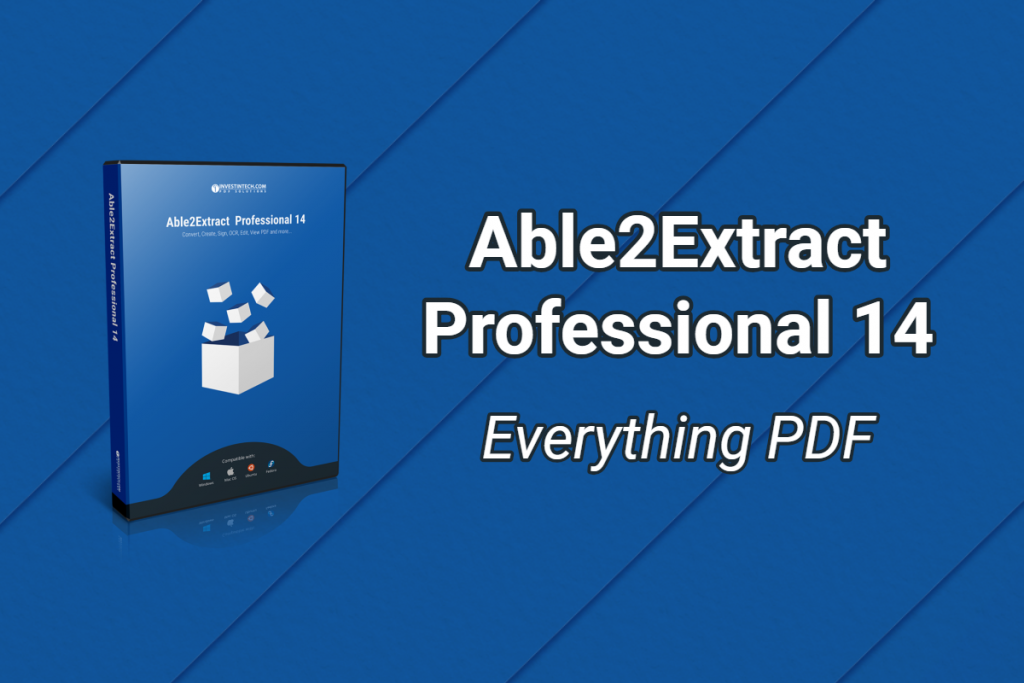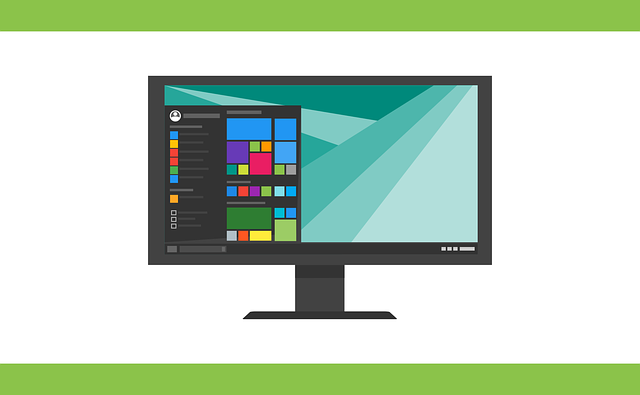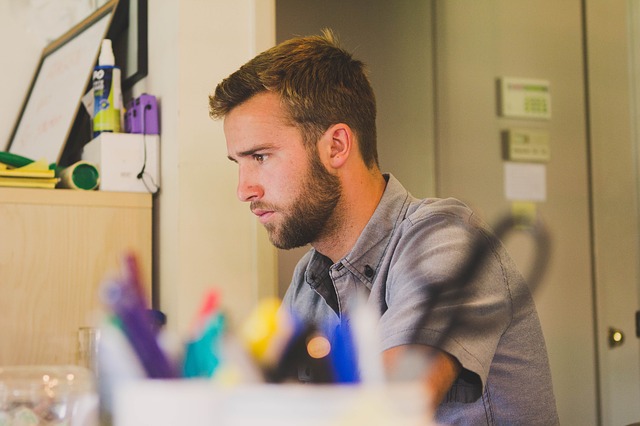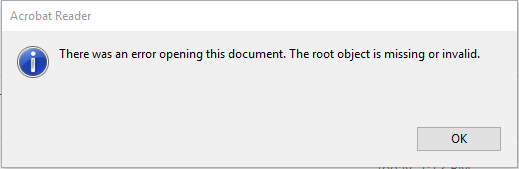We’re happy to announce Able2Extract Professional 14, a newer, more advanced PDF suite than ever before. Needless to say, we pushed the envelope with PDF features this time.
We’re excited about the new advanced digital PDF signatures in this version. From signing PDFs to verifying digital certificates, this new security feature is extremely powerful in keeping your PDFs in compliance with document security standards right out of the gate.
Also, included in this latest version is Artificial Intelligence technology, which allows you to train custom Excel templates into Smart and Master templates. These are extremely effective in speeding up custom PDF to Excel conversions.
Another new improvement you’ll see? PDF Form fields placement. You now gain more flexibility and accuracy when creating or editing your PDF forms.
Meet The New Able2Extract Professional 14
Learn how Able2Extract Professional 14 is changing the way you interact with your PDF files. Our goal? To help you deal with everything PDF!