You’ve heard of MS Word. You’ve used MS Word. And you’ve experienced all there is to experience with MS Word.
But have you really?
Here’s a smorgasbord of 101 tips, tutorials, desktop and online alternatives, books, communities, tools (*inhale*) developer and tech resources, converters, experts, forums, blogs, and miscellaneous–but related, MS Word resources at your fingertips (*exhale*).
Brace yourself.
Tips, Tricks & Tutorials
Looking to improve your MS Word proficiency? This list has all the tips and tutorials you’ll ever need.
1.About.com
There’s no other way to start than by doing what this article says: “jump in!”
2.MS Word Help Homepage
The number one resource on the processing app itself–Microsoft.com.
3.Allen Wyatt’s Word Tips
A great site with resources on any given Word topic and version starting from Word ‘97 to Word ‘07. This site can update you regularly with RSS feeds.
4.Skilledup
A resource for any version of MS Word that you may have.
5.Keyboard Shortcuts
A quick list of handy keyboard shortcuts for MS Word from Helpwithpcs.com.
6. 20 Most Used Keyboard Shortcuts
Another shortcut list to supplement the one above.
7.Word 2007
A site dedicated to scrounging up the latest Word 2007 tips and tricks on editing, graphics, tables, references and formatting.
8.Word07.com
Word07.com is focused on tutorials that show you around Word 2007 and how to use it efficiently.
9.MS tips & tricks
A good starting point for all MS Word beginners looking to bump up their Word proficiency. This site has all your basics covered, from creating documents and formatting to sorting information and working with macros.
10.Computerworld
A quick and handy MS cheat sheet to help you navigate around the new Interface.
11.Indispensable MS Word Tips
From TechRepublic, these 10 MS Word tips are helpful pointers you work around the text in your document.
12.Webaim.org
Here are some tips and how-to’s on making your Word Docs accessible.
13.Bettersolutions.com
This resource for Word functions and features provides help on page layout, AutoFormat, templates built-in wizards, toolbars & menus, and even SmartTags and SharePoint.
14.TeachUcomp, Inc.
TeachUcomp, Inc. has provided classroom-style instruction in over 85 different classes. Check out theirtutorial package covering every aspect of MS Word possible.
15.Word for Mac training
Offered by Lynda.com, these tutorials and training videos will increase your Word proficiency on Mac OS.
16.Introduction to Microsoft Word 2007
For any that are interested in a basic introcution to MS Word 2007, this slide deck offers a quick look at the functions and features of MS Word 2007 and how to use them.
Online Alternatives
No MS Word? Try out an online word processing app as a substitute. Most of these sites are free, but require that you sign up for an account.
17.Google Docs
A popular online word processing application integrated with all the Google frills.
18.Zoho Writer
With Zoho Writer you can view, edit and save documents online. Import and export a number of formats and even publish or share your files online with others.
19. Xodo DOCX Editor
Xodo allows you to easily upload, view, and edit your Word files right in your browser.
20.Glide
An online OS space that also includes useful tools, storage space and creation apps, such as Glide Write.
21.OpenOffice-Online
Open Office Online is helping to bring another desktop word processing alternative to the web.
22.OnlyOffice
A word processing application that will cost you a bit after the free 30-day trial, but the quality of the cloud version of OnlyOffice is worth it.
23.MS Word Online
Here’s the online version of Microsoft Word. All you need is a Microsoft account to get started for free.
24.Writer
This web app works within your browser. It’s a no non-sense word processor that gives you a distraction-free writing zone to focus on your writing.
25.WebWriter
Like most of the online suites here, Peepel takes a collaborative online approach, but also uses RSS Feeds with its word processing app WebWriter to keep you on track with the changes made to your documents.
26.WPS
Compatible with Microsoft Office and Google Docs, WPS lets you view, edit and generate word documents for free.
27.ZCubes
“ZCubes is your web Kaleidoscope that handles over 50 file-formats and works on over 20 different operating systems and platforms. Work, play, research, create, think, browse, organize, and have fun with ZCubes. Loaded with an incredible 2000+ features, your creativity may be your only limitation!”– see it in action for yourself.
28.Awin
Awin are affiliate marketers that help you generate revenue from your own published documents with link ads.
29. LibreOffice Writer
LibreOffice Writer is a modern and powerful word processing and desktop publishing tool. Choose and apply the fonts that you wish, set styles for every part of your document, and type more freely as Autocomplete generates any commonly-used words and phrases.
Desktop Alternatives
If you experience technical difficulties with Word, there are a number of other word processing applications that work just as well. Most of these word applications are also packaged in productivity suites like MS Office.
30.Writer
Writer is the word processing component of Open Office.org 2.3 that saves your work in the ISO standard ODF format.
31.Abiword
A GNOME-related project, Abiword is a fully cross-platform word processor.
32.Jarte
Highlight: Jarte is completely compatible with Windows Vista, and can support MS .docx files.
33.StarWriter
The word processing application from theStar Office 8 Productivity Suite that lets you create, convert and collaborate your documents.
34.IBM Connections Docs
An office productivity suite from IBM that lets you collaborate around documents in real time with support for MS Word .
35.Corel Word Perfect X3 (Standard Edition 2007)
A full-fledged word processor that comes with the Corel Word Perfect X3 Office Suite.
36.Ability Write v.4
The word processing application from the Ability Office Suite. Advanced features for version 4 include PDF creation, formatting options, drag and drop editing and spell checker. It also has full Word doc importing abilities.
37.MarinerSoftware
MarinerSoftware has a diverse selection of word processing software for bloggers, writers, podcasters, and screenwriters for both Mac and Windows.
38.PagePlus X2
A great desktop publishing suite from Serif that’s compatible with Vista. It has everything you need to work with personalizing templates, editing graphics, and creating PDF slideshows.
39.Atlantis Word Processor
With Atlantis, you can create both simple and very complex layouts and give your documents any fresh look you desire. Atlantis also has all the necessary features and options to help you create basic or highly professional structured documents.
Books
Mastering MS Word is a big task. Hard copy resources can help cut that task down. Included with the titles are some user reviews to give you a sneak peek inside.
40.Microsoft Office Word 2003 Quick Steps by Martin S. Matthews (Author), John Cronan (Author), Lisa McCoy (Author)
A quote from the book’s description: “Follow along and learn to format text, add graphics, use templates, track and merge comments, create mailing labels. . . .”
41.Word 2003 Bible by David Angell (Author), Peter Kent (Author),Brent Heslop (Editor)
One highlight of this book: “I especially like the fact that it is the only book I have found that addresses the subject of field codes in some depth.”
42.Access 2007 VBA Bible: for Data-Centric Microsoft Office Applications by Helen Feddema (Author)
Learn to write Visual Basic code and put together powerful solutions.
43.MS Office 2007 For Dummies by Peter Weverka (Author)
Everyone’s heard of the popular “Dummies” series. If you haven’t, here’s one user review: “Writing is clear and logical. The Index and the logical organization of chapters make it easy to locate any information needed easily.”
44.Office 2007: The Missing Manual by Chris Grover (Author), Matthew MacDonald (Author), E. Vander Veer (Author)
Here’s a source to help with you with the look and feel of MS Word alongside the other Office apps. As one user puts it, the book “Focus[es] heavily on not just the use of the apps but the difference with the “ribbon” changes of the 2007 versions.”
45.Word Hacks: Tips & Tools for Taming Your Text by Andrew Savikas
What’s inside: “time-saving hacks on taming document bloat, complex search and replace, Tables of Contents and indexes, importing and exporting files, tables and comments, and even using Google as a dictionary!”
46.Using Office Home and Student 2007 (Special Edition ) by Ed Bott (Author), Woody Leonhard
A manual for more than just Word.
Communities, Blogs, Forums
It can be hard to maneuver and learn everything there is to learn without the right support system. This list of community sites, blogs and forums will get you in touch with other MS Word users.
47.The Official Microsoft Blog
The Official Microsoft blog where you can find posts that affect not only Word, but Microsoft in general. Find out what’s going on from a broader perspective.
48. Office Blogs
Linked is the homepage for Microsoft’s Office Blogs. Find posts on MS Word plus other applications of the Office suite.
49.Blogtoplist.com
Blogtoplist.com is a handy website to bookmark where you can find blog postings specifically devoted to MS Word.
50.Cnet.com
You might also want to try out the Cnet.com forums on MS Office and Word.
51.Tek-tips Forums
This is a tech forum where you can ask your questions on MS Word, talk to other members, and get notifications on any responses posted to your questions.
52.Ask Woody Forum
You can click through to the Woody Lounge area via AskWoody.com, a site created by MS Office manual writer and expert, Woody Leonhard. With a number of topics and over 20, 000 loungers, this forum is one of the best resources on MS Office and Word.
53.The New Paperclip
The Office Paperclip has a blog! A fun easy-to-read site with lots of tips and tricks for Word 2007.
54.Word Community
Here you can find links to communities for Word 2007 and 2003 users. The Word community space not only acts as a way to contact other Word users, it also acts as a learning resource with links to demos, training, question forms, webcasts and more.
Word Tools
Sometimes your Word experience is only as good as the tools you use. Here’s a listing of diverse tools that can enhance your Word user experience.
55.Word Viewer
This is the most basic tool needed to interact with Word Docs. It will allow you to open and view Word Docs in Read Only mode.
56.MS Word Mobile
Open, view, and edit documents while on the go. This plug in is compatible with the latest 2007 version.
57.MS Word Templates
If you need templates, this webpage has all the templates you could ever need.
58.Blog Directly From Word
Looking to publish from Word to your blog? Then check out this tutorial. It will show you how to publish blog posts directly from MS Word to your WordPress oaccount. Other options like Blogger , SharePoint, and Typepad are also possible with this method.
59.Document Cleaner
Document Cleaner is a collection of different tools used for files that have been poorly formatted during its translation. It provides several features to help you process with this badly Word documents.
60.Recovery Toolbox for Word
If you have corrupted data in your Word Docs and templates, check out this data repair tool.
61.AbleBits
Checking each and every individual link in your documents can be tedious. This tool from Ablebits makes it easier by removing the broken links for you.
62.Equation Editor for MS Word
Need to write an equation in MS Word, you can find the Equation Editor here to get started.
63.KuTools
An add-in that expands upon existing MS Word functionalities you always wish you had. Speed up the most common tasks from every section of the Ribbon.
64.Accent WORD Password Recovery
It’s great coming up with that picture perfect, impenetrable password. But being unable to access your own docs because of it, isn’t. Compatible with Windows 95/98/ME/NT/XP/Vista and 2000, Accent WORD helps to recover all your Word passwords.
65.Textanz
Now there are tools such as this one (by Cro-Code) that focus on helping you craft eloquent prose in your documents. This tool keeps track of word frequencies and repetitive phrases for you as you write.
66.Remove Hidden Data
This tip from Microsoft.com shows you how to delete any hidden data that are added to your documents, whether from comments or tracked changes.
67.MS Word Translation Tool
Wordfast from ProZ.com is an essential tool that makes translating Word documents easier for the translator.
68.EndNote Templates
Need help managing and citing references with EndNote? Here’s a handy list of bibliographic templates for use with EndNote 6 and higher with MS Word.
69.Business Templates and Images
HP has a great resource of templates for your business brochures, flyers and newsletters. These templates are specifically for MS Word.
MS Word Document Converters
MS Word content is always needed in another format no matter how “widely used??? the Office Suite is. So a separate category on Word converters seemed appropriate.
70.Online Conversion
Convert all your documents to MS Word without buying or downloading any software with ACI’s Online Conversion Service.
71.Open XML/ODF Translater Add-ins for Office
Have the best of both formats by using this translator from sourceforge.net.
72.WordtoHTML
A simple Word to HTML converter for converting to webpages.
73.Save as PDF plug in
The most talked about plug in for PDF creation functionality right within MS Word 2007.
74.Easy MS Document Word Conversion
The Convert PDF to Word website is focused primarily on accessing and extracting PDF data into MS Word documents. Upload from your computer or popular cl
75. Free Online PDF Creator
Create PDFs from Word documents with the same ease as Acrobat, but without the price.
76.Able2Extract Professional
A PDF to Word converter with a lot more options and features than your regular document converter. Convert native and scanned PDF.
Word Experts
When manuals, tips and tutorials can’t help, contacting the right Word experts might. Or, perhaps you’re a Word expert yourself, looking to do the helping. In either case, have a try at the following websites.
77.JustAnswer
JustAnswer.com is a site where you can just about any question on any topic. Why not MS Word?
78.Microsoft Office Specialist
If you’re looking to become a certified MS Word expert yourself, MS gives you the 411 on how to get certified.
79.Experts Exchange
Quick responses, an original source of tech information, unlimited access to IT experts and 1000 zones of interest–one being MS Word.Although this forum will cost you, they have a free trial option available.
80.UpWork (Former oDesk)
Looking for a community of freelance tech experts? Looking to freelance your own MS Word skills? UpWork is the site to check out.
81.PrestoExperts
Get in touch with an MS word expert with credentials and experience. The PresetoExperts “live person” community lets you choose the MS word expert that gets to answer your question.
82.Word MVP Site
This site links you to a roster of specialized Word experts. This community is full of knowledgeable volunteers helping MS Word users because they want to.
Technical & Developer Resources
Taking your MS Word knowledge to the highest level can be overwhelming without the right developer and tech resources. Here’s a starting list of basic resources for developing with MS Word.
83.MSDN Magazine
If you’re looking to create your own ribbon customizations, here’s an article to help get you started.
84. Word Developer Center
A good place to start when developing for Word is the MSDN Word Developer Portal. It has the resources needed to develop, build, and deploy Word-based solutions.
85.MS Office Word 2007 Developer Reference
From MSDN, here’s an essential quick link to detailed information you’ll need before you start developing your own Word based solutions.
86.Office Open XML Formats Architecture Guide
Linked here is a webpage with information on Microsoft’s new OOXML format.
87.XML in Office Community
This webpage has it all when it comes to Word and XML: blogs, videos, new groups, user groups and top rated articles, downloads and tutorials.
88.Manipulating Word 2007 Files with the Open XML Object Model
A detailed 3 part article for advanced developers on Word 2007 files and OOXML from the MSDN library.
MS Word Technology
Is MS Word interoperability important to you? Of course, it is. And it’s the raison d’etre for this next list.
89.Office 2008 For Mac
With Office Word 2008 for Mac just released, you’ll need a resource of help. Just click here.
90.Open Office for MS Word users
Different apps have different key functions. How do you know what’s what from one application to the next? This page has a listing of MS Word 2003 functionality and their equivalent in Open Office.
91.Crossover Linux
Not satisfied with a Windows OS, but love the apps? Crossover Linux is a support system software that lets you get those familiar MS applications on the Linux OS.
92. CDEV Computing
This company specializes in templates and macros for MS Word. They offer custom Word Document services and even free Word utilities.
93.MS Word Solutions Directory
Everyone’s looking for a Word based solution, but not everyone knows where to look. Start here. Linked is the homepage for Word solutions from Microsoft Office’s Developer Network.
94.Syncfusion
Just one resource for .NET developers looking to integrate Word document creation and functionality within their applications.
Miscellaneous
And last but not least, is the miscellaneous category where you can find a mish-mash of MS Word related resources.
95.Writeroom
A simple, stripped down text writer for Mac. You can also download the Darkroom Windows version for the .NET frameworkand the jDarkRoom Java version .
96.Qjot v.5.8
A portable WordPad replacement that can literally fit in the palm of your hand like a real pad. Qjot’s 900kb size means that it can fit on any portable USB key!
97.MS Word 2007 Introduction Quick Reference Guide (Cheat Sheet of Instructions, Tips & Shortcuts – Laminated) by Beezix Inc.(Author)
A handy resource right at your fingertips– and under 5 bucks.
98.MouseTrax
Just for interest’s sake, here a few utilities developed by MVP, Greg Chapman, for MS Word.
99.Word Perfect to Word
An article worth taking a look at if you need to import WordPerfect Files into Microsoft Word.
100.iOrganize
The iTunes for organizing all your notes and ideas.
101.Google Notebook
If you’re online and need to jot down a few things–reminders, ideas, some contact information, or even a few lines of poetry, try out Google Notebook.
Now that you’ve got 101 links to explore and get better acquainted with, you can honestly say that you really know MS Word.
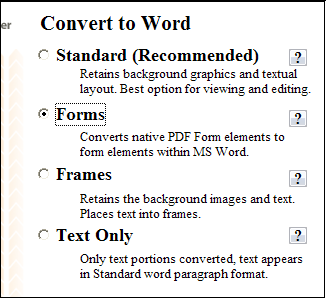
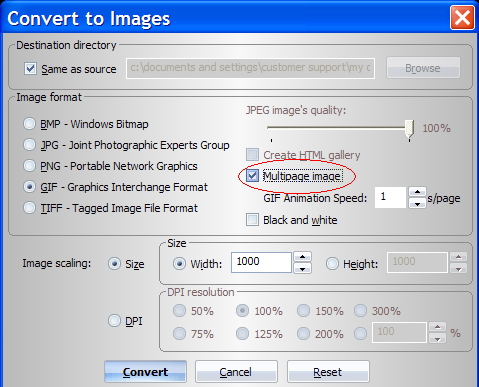
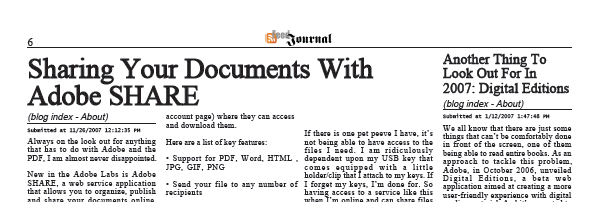
 While Adobe AIR was being released to the public a week ago, Microsoft was also busy with the BRM (Ballot Resolution Meeting) for OOXML. Nothing official was published or decided as the BRM concluded in controversy.
While Adobe AIR was being released to the public a week ago, Microsoft was also busy with the BRM (Ballot Resolution Meeting) for OOXML. Nothing official was published or decided as the BRM concluded in controversy.